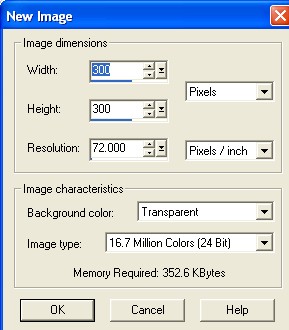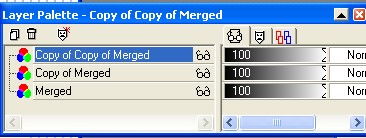Glitter-Rama
I have
been asked many times how to do the glitter on the sigtags that I do. For
that reason, I have written this tut. If you have any questions, please
feel free to email me, sparrow@itexas.net. I have a sigtag
group, and I have to say that the credit for any tuts I do actually needs to go
to all of those wonderful people. WE make tags to share, and when one of
us comes up with a new idea, we all try it, test it, add our own flair, and
walla a new tut is born. LOL! If you are interested in joining our
group please visit our yahoo groups home at:
Ok, this tut assumes that you have a working
knowledge of psp, the use of tubes, and the use of
layers.
First you will need to choose a font and a tube
to work with. Now open a new image 300x300, transparent
background.
Now, select your tube and put it on your
image. Add a new layer. Add your text, in whatever colors you
like. Add any embellishments like drop shadows, inner bevels, etc that you
like. Merge visible layers.
Now for the glitter. Take your magic wand
and select the part of the tag you want to glitter. You can select several
areas by holding down the shift key while selecting. Another shortcut is
to select one small area with the magic wand and then go to
selections-modify-select similar. That's what I did for this
tag..
Once you have your area selected, right click
on your layer palette and duplicate your layer 2
times.
Now you are going to highlight the bottom
layer. In the above image, it would be the one called merged. Go to
effects-noise-add noise. Set the noise at around 20.
Now go highlight the middle layer. Go to
effects-noise-add noise. Set the noise to around
40.
Now highlight the top layer. Go to
effects-noise-add noise. Set the noise to around
60.
Save the image as a psp
image.
Open animation shop. We are going to use
the animation wizard. You want these settings on the
screens:
1. Same Size
2. transparent
3. Centered and canvas
color
4. Repeat indefinately and
10
5. Add your psp
image
6. finish
Now choose view-animation. Close that out
and save your image...walla..you did it!